A surprisingly awesome game based off RO?!
Moderators: BrainWalker, FlamingDeth, PriamNevhausten
81 posts
• Page 2 of 3 • 1, 2, 3
-

Zemyla - Posts: 1500
- Joined: Tue Apr 23, 2002 11:01 am
Re: A surprisingly awesome game based off RO?!
Increasing points in hide lengthens the amount of time you can hide before you reappear. It helps if you're hiding from a powerful, long-lasting attack (such as Baphomet's fireball column). <p>-----
Do not taunt Happy Fun Zemyla.
<span style="font-size:xx-small;">I think boobs are the lesser of two evils. - Inverse (Pervy)
Dammit, Dan, I'm not dating a damn NPC! - OOC Will (Will Baseton)
Of course! Anything worth doing is worth doing completely wrong! - Travis English
Ultimately, wizards and clerics don't say, "Gee, I want to become a lich because weapons hurt less and I don't have to worry about being backstabbed; that whole 'eternal life' thing is just a fringe benefit."-Darklion
But this one time I killed a walrus with my bare hands, and I suddenly understood spherical coordinates. - KnightsofSquare
Also, when you've worked a 36-hour shift as an intern you too just might pour yourself a catful of coffee and sit down to cuddle with your travel mug. -eirehound
</span>
Adventurers! | RPG World World | d20 Optimization Boards</p>
Do not taunt Happy Fun Zemyla.
<span style="font-size:xx-small;">I think boobs are the lesser of two evils. - Inverse (Pervy)
Dammit, Dan, I'm not dating a damn NPC! - OOC Will (Will Baseton)
Of course! Anything worth doing is worth doing completely wrong! - Travis English
Ultimately, wizards and clerics don't say, "Gee, I want to become a lich because weapons hurt less and I don't have to worry about being backstabbed; that whole 'eternal life' thing is just a fringe benefit."-Darklion
But this one time I killed a walrus with my bare hands, and I suddenly understood spherical coordinates. - KnightsofSquare
Also, when you've worked a 36-hour shift as an intern you too just might pour yourself a catful of coffee and sit down to cuddle with your travel mug. -eirehound
</span>
Adventurers! | RPG World World | d20 Optimization Boards</p>
- E Mouse
Re: A surprisingly awesome game based off RO?!
Thought so. Though as a warning, if you're smart about when to hide, 10 points is probably a lot more than you need. Unless you want to abuse Hide to regenerate health, but you shouldn't need to (except possibly in the Arena, if you really have trouble with a certain match). <p><hr />
<span style="font-size:xx-small;">"Their rhetoric... You didn't put communists in his bed did you!" came Amber's indignant reply.
"Why not? All I had to do was open a gate to his bed and stick up a sign saying 'Hot virgin willing to make the ultimate sacrifice in the name of international socialist fraternity.'"</span>
<span style="color:blue;font-size:xx-small;">Excaliburned:</span> <span style="font-size:xx-small;">Ah yes, I'm thinking of having the USS Bob be preserved outside the Arena as a monument of sorts</span></p>
<span style="font-size:xx-small;">"Their rhetoric... You didn't put communists in his bed did you!" came Amber's indignant reply.
"Why not? All I had to do was open a gate to his bed and stick up a sign saying 'Hot virgin willing to make the ultimate sacrifice in the name of international socialist fraternity.'"</span>
<span style="color:blue;font-size:xx-small;">Excaliburned:</span> <span style="font-size:xx-small;">Ah yes, I'm thinking of having the USS Bob be preserved outside the Arena as a monument of sorts</span></p>
-

Zemyla - Posts: 1500
- Joined: Tue Apr 23, 2002 11:01 am
Re: A surprisingly awesome game based off RO?!
I don't know much about male archers, but female archers rock. The diagonal shot enables me to get a heinous amount of arrows in at once. <p>-----
Do not taunt Happy Fun Zemyla.
<span style="font-size:xx-small;">I think boobs are the lesser of two evils. - Inverse (Pervy)
Dammit, Dan, I'm not dating a damn NPC! - OOC Will (Will Baseton)
Of course! Anything worth doing is worth doing completely wrong! - Travis English
Ultimately, wizards and clerics don't say, "Gee, I want to become a lich because weapons hurt less and I don't have to worry about being backstabbed; that whole 'eternal life' thing is just a fringe benefit."-Darklion
But this one time I killed a walrus with my bare hands, and I suddenly understood spherical coordinates. - KnightsofSquare
Also, when you've worked a 36-hour shift as an intern you too just might pour yourself a catful of coffee and sit down to cuddle with your travel mug. -eirehound
</span>
Adventurers! | RPG World World | d20 Optimization Boards</p>
Do not taunt Happy Fun Zemyla.
<span style="font-size:xx-small;">I think boobs are the lesser of two evils. - Inverse (Pervy)
Dammit, Dan, I'm not dating a damn NPC! - OOC Will (Will Baseton)
Of course! Anything worth doing is worth doing completely wrong! - Travis English
Ultimately, wizards and clerics don't say, "Gee, I want to become a lich because weapons hurt less and I don't have to worry about being backstabbed; that whole 'eternal life' thing is just a fringe benefit."-Darklion
But this one time I killed a walrus with my bare hands, and I suddenly understood spherical coordinates. - KnightsofSquare
Also, when you've worked a 36-hour shift as an intern you too just might pour yourself a catful of coffee and sit down to cuddle with your travel mug. -eirehound
</span>
Adventurers! | RPG World World | d20 Optimization Boards</p>
- E Mouse
Re: A surprisingly awesome game based off RO?!
My female archer does okay. Just make sure you put points in dex, and snipe rather than try to melee. :P
Also, Male Acos never use maces. Ever. Just fisticuffs. What the fuck. Now I can't make Aragan ;_; ;_;
And yes, Priam, despite the original RO being smart about not letting you regen from hide, RBO is much more generous. :P You DO regenerate while hiding. Probably since you're supposed to be racing the clock anyway.
I'll probably be trying a male archer soon, and shortly after that I should have access to Novice. Whee. <p><hr />
<span style="font-size:xx-small;">"Their rhetoric... You didn't put communists in his bed did you!" came Amber's indignant reply.
"Why not? All I had to do was open a gate to his bed and stick up a sign saying 'Hot virgin willing to make the ultimate sacrifice in the name of international socialist fraternity.'"</span>
<span style="color:blue;font-size:xx-small;">Excaliburned:</span> <span style="font-size:xx-small;">Ah yes, I'm thinking of having the USS Bob be preserved outside the Arena as a monument of sorts</span></p>
Also, Male Acos never use maces. Ever. Just fisticuffs. What the fuck. Now I can't make Aragan ;_; ;_;
And yes, Priam, despite the original RO being smart about not letting you regen from hide, RBO is much more generous. :P You DO regenerate while hiding. Probably since you're supposed to be racing the clock anyway.
I'll probably be trying a male archer soon, and shortly after that I should have access to Novice. Whee. <p><hr />
<span style="font-size:xx-small;">"Their rhetoric... You didn't put communists in his bed did you!" came Amber's indignant reply.
"Why not? All I had to do was open a gate to his bed and stick up a sign saying 'Hot virgin willing to make the ultimate sacrifice in the name of international socialist fraternity.'"</span>
<span style="color:blue;font-size:xx-small;">Excaliburned:</span> <span style="font-size:xx-small;">Ah yes, I'm thinking of having the USS Bob be preserved outside the Arena as a monument of sorts</span></p>
-

PriamNevhausten - Holy Order of the Crimson Ballpoint
- Posts: 2854
- Joined: Fri Aug 09, 2002 4:10 pm
Re: A surprisingly awesome game based off RO?!
Oh god, you not only have to do all classes, but both genders of all classes? To hell with Novice, I say. It's not worth male archer. <p><span style="font-size:xx-small;">"It's in the air, in the headlines in the newspapers, in the blurry images on television. It is a secret you have yet to grasp, although the first syllable has been spoken in a dream you cannot quite recall." --Unknown Armies</span></p>
- NamagomiMk0
- Posts: 1223
- Joined: Tue Apr 23, 2002 1:47 am
Re: A surprisingly awesome game based off RO?!
NOT true. Just all classes, not both genders of all classes. <p>"DO YOU THINK YOU CAN DEFEAT US? OUR TREASURE MAY BE HEAVY, BUT WE ARE LIGHT AS WIND. ONLY MAGICS MAY HURT US, BUT ONLY WE KNOW WHICH ONES." --Omoikane, Digital Devil Saga 2</p>
- E Mouse
Re: A surprisingly awesome game based off RO?!
I should have been clearer.
Me and my sister haven't beaten the game with our FemAco/FemArch team (and she's out of town at the moment, so I can't play with her anyway), so I'd rather beat it with a male-archer to get Novice access.
THAT'S why I need to beat the game with a male archer first.
On the other hand, the Arena DOES keep track of whether you've beaten each match with each class and gender combination, so I'll probably be making one of each anyway to find out what that results in. <p><hr />
<span style="font-size:xx-small;">"Their rhetoric... You didn't put communists in his bed did you!" came Amber's indignant reply.
"Why not? All I had to do was open a gate to his bed and stick up a sign saying 'Hot virgin willing to make the ultimate sacrifice in the name of international socialist fraternity.'"</span>
<span style="color:blue;font-size:xx-small;">Excaliburned:</span> <span style="font-size:xx-small;">Ah yes, I'm thinking of having the USS Bob be preserved outside the Arena as a monument of sorts</span></p>
Me and my sister haven't beaten the game with our FemAco/FemArch team (and she's out of town at the moment, so I can't play with her anyway), so I'd rather beat it with a male-archer to get Novice access.
THAT'S why I need to beat the game with a male archer first.
On the other hand, the Arena DOES keep track of whether you've beaten each match with each class and gender combination, so I'll probably be making one of each anyway to find out what that results in. <p><hr />
<span style="font-size:xx-small;">"Their rhetoric... You didn't put communists in his bed did you!" came Amber's indignant reply.
"Why not? All I had to do was open a gate to his bed and stick up a sign saying 'Hot virgin willing to make the ultimate sacrifice in the name of international socialist fraternity.'"</span>
<span style="color:blue;font-size:xx-small;">Excaliburned:</span> <span style="font-size:xx-small;">Ah yes, I'm thinking of having the USS Bob be preserved outside the Arena as a monument of sorts</span></p>
-
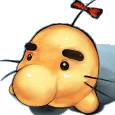
BrainWalker - ✔+
- Posts: 2857
- Joined: Sun Sep 08, 2002 8:59 pm
Re: A surprisingly awesome game based off RO?!
But male archer sucks a lot. You really ought to just wait for your sister to get back. <p><div style="text-align:center"> </div></p>
</div></p>
 </div></p>
</div></p>- E Mouse
Re: A surprisingly awesome game based off RO?!
Yeah, well. I'm a man of action. What can I say. <p><hr />
<span style="font-size:xx-small;">"Their rhetoric... You didn't put communists in his bed did you!" came Amber's indignant reply.
"Why not? All I had to do was open a gate to his bed and stick up a sign saying 'Hot virgin willing to make the ultimate sacrifice in the name of international socialist fraternity.'"</span>
<span style="color:blue;font-size:xx-small;">Excaliburned:</span> <span style="font-size:xx-small;">Ah yes, I'm thinking of having the USS Bob be preserved outside the Arena as a monument of sorts</span></p>
<span style="font-size:xx-small;">"Their rhetoric... You didn't put communists in his bed did you!" came Amber's indignant reply.
"Why not? All I had to do was open a gate to his bed and stick up a sign saying 'Hot virgin willing to make the ultimate sacrifice in the name of international socialist fraternity.'"</span>
<span style="color:blue;font-size:xx-small;">Excaliburned:</span> <span style="font-size:xx-small;">Ah yes, I'm thinking of having the USS Bob be preserved outside the Arena as a monument of sorts</span></p>
-

Dragon Sage007 - Property of the USMC
- Posts: 848
- Joined: Fri Jun 14, 2002 9:36 pm
*Charges through the topic, trailing Porings*
You -could- say that you're simply insane.
I, on the other hand, will simply say...what the hell, man. What the hell. Porings chasing down knights, gigantic snails, big bunnies, and whatever that...thing...is after you beat the sand worm? (It has absolutely no relation to a trouser snake, oh no.)
It's excellent. =D
I, on the other hand, will simply say...what the hell, man. What the hell. Porings chasing down knights, gigantic snails, big bunnies, and whatever that...thing...is after you beat the sand worm? (It has absolutely no relation to a trouser snake, oh no.)
It's excellent. =D
- E Mouse
Re: *Charges through the topic, trailing Porings*
Insane, huh? I'll leave that question up to the philosophers. <p><hr />
<span style="font-size:xx-small;">"Their rhetoric... You didn't put communists in his bed did you!" came Amber's indignant reply.
"Why not? All I had to do was open a gate to his bed and stick up a sign saying 'Hot virgin willing to make the ultimate sacrifice in the name of international socialist fraternity.'"</span>
<span style="color:blue;font-size:xx-small;">Excaliburned:</span> <span style="font-size:xx-small;">Ah yes, I'm thinking of having the USS Bob be preserved outside the Arena as a monument of sorts</span></p>
<span style="font-size:xx-small;">"Their rhetoric... You didn't put communists in his bed did you!" came Amber's indignant reply.
"Why not? All I had to do was open a gate to his bed and stick up a sign saying 'Hot virgin willing to make the ultimate sacrifice in the name of international socialist fraternity.'"</span>
<span style="color:blue;font-size:xx-small;">Excaliburned:</span> <span style="font-size:xx-small;">Ah yes, I'm thinking of having the USS Bob be preserved outside the Arena as a monument of sorts</span></p>
- E Mouse
Re: *Charges through the topic, trailing Porings*
GENTLEMEN, BEHOLD

I don't quite see why you guys are complaining about male archers. All things considered, they don't quite match up to females (especially their Arrow Shower. WTF, mate?), but they function just fine. I do prefer their crouching-forward arrow launch to the female version, though: Lets you actually kill short enemies without having to get in their face. And their L-L-L combo is fun. His anti-air and midair attacks are kinda crappy, though. Then again, that may just be because I'm too stingy/bad at it to abuse repeated midair Arrow Showers. Still, I managed to get through Stages 1-8 without much difficulty. Ex 1 and 2 are giving me trouble, though - especially 2. Too many confined areas and floating bosses. >:
Oh, and before anyone asks: Novices are mostly useless. See that damage? That's only because I'm hitting just after he finishes a normal heavy air attack (which does around 170 damage, with 25 STR...), which for a brief time strikes for a whopping 1300+ damage. It's about the only decent offensive you can make as one. :{ Still, they're FUNNY. <p>
<span style="font-size:xx-small;">"Their rhetoric... You didn't put communists in his bed did you!" came Amber's indignant reply.
"Why not? All I had to do was open a gate to his bed and stick up a sign saying 'Hot virgin willing to make the ultimate sacrifice in the name of international socialist fraternity.'"</span>
<span style="color:blue;font-size:xx-small;">Excaliburned:</span> <span style="font-size:xx-small;">Ah yes, I'm thinking of having the USS Bob be preserved outside the Arena as a monument of sorts</span></p>Edited by: E Mouse  at: 8/1/06 6:41
at: 8/1/06 6:41

I don't quite see why you guys are complaining about male archers. All things considered, they don't quite match up to females (especially their Arrow Shower. WTF, mate?), but they function just fine. I do prefer their crouching-forward arrow launch to the female version, though: Lets you actually kill short enemies without having to get in their face. And their L-L-L combo is fun. His anti-air and midair attacks are kinda crappy, though. Then again, that may just be because I'm too stingy/bad at it to abuse repeated midair Arrow Showers. Still, I managed to get through Stages 1-8 without much difficulty. Ex 1 and 2 are giving me trouble, though - especially 2. Too many confined areas and floating bosses. >:
Oh, and before anyone asks: Novices are mostly useless. See that damage? That's only because I'm hitting just after he finishes a normal heavy air attack (which does around 170 damage, with 25 STR...), which for a brief time strikes for a whopping 1300+ damage. It's about the only decent offensive you can make as one. :{ Still, they're FUNNY. <p>
<span style="font-size:xx-small;">"Their rhetoric... You didn't put communists in his bed did you!" came Amber's indignant reply.
"Why not? All I had to do was open a gate to his bed and stick up a sign saying 'Hot virgin willing to make the ultimate sacrifice in the name of international socialist fraternity.'"</span>
<span style="color:blue;font-size:xx-small;">Excaliburned:</span> <span style="font-size:xx-small;">Ah yes, I'm thinking of having the USS Bob be preserved outside the Arena as a monument of sorts</span></p>Edited by: E Mouse
 at: 8/1/06 6:41
at: 8/1/06 6:41-

PriamNevhausten - Holy Order of the Crimson Ballpoint
- Posts: 2854
- Joined: Fri Aug 09, 2002 4:10 pm
Re: *Charges through the topic, trailing Porings*
Hey, the super jump does 2500 damage at 1 STR on a novice. They do have things, but god damn is it a lot of work.
Also, my thing against male archers is that you have almost no combo ability. Thieves can do heavy combos all day, as can Merchants and Swordies. Mages' spells ARE combos, and can be themselves comboed into. Even acolytes can have combos rigged up, although it's a little harder (and involves more uses of the Light key to make them effective). But archers have their only comboable attacks as standing H and crouching H, because everything else is a bowshot that has big windup and big cooldown and no cancellability. The damage is fine, but it's not enough to make that work.
I would be fine with it if he had a good launcher, but anti-air arrow has really janky range properties and is hard to follow up out of because of its range--and his other launcher, the dash-slam, is similarly easy to be either too close or too far for, can be interrupted, and is still pretty hard to combo out of. And even so, what are you going to combo it into? Even the aerial down-arrow isn't cancellable into itself, on a class that is supposed to be a DEX monster. Garbage.
To add insult to injury, the male archer has *no* crowd control ability. Got a large group of small enemies? Well, I guess it sucks to be you, then. Best start gunning them down one by one =D =D =D <p><span style="font-size:xx-small;">"It's in the air, in the headlines in the newspapers, in the blurry images on television. It is a secret you have yet to grasp, although the first syllable has been spoken in a dream you cannot quite recall." --Unknown Armies</span></p>
Also, my thing against male archers is that you have almost no combo ability. Thieves can do heavy combos all day, as can Merchants and Swordies. Mages' spells ARE combos, and can be themselves comboed into. Even acolytes can have combos rigged up, although it's a little harder (and involves more uses of the Light key to make them effective). But archers have their only comboable attacks as standing H and crouching H, because everything else is a bowshot that has big windup and big cooldown and no cancellability. The damage is fine, but it's not enough to make that work.
I would be fine with it if he had a good launcher, but anti-air arrow has really janky range properties and is hard to follow up out of because of its range--and his other launcher, the dash-slam, is similarly easy to be either too close or too far for, can be interrupted, and is still pretty hard to combo out of. And even so, what are you going to combo it into? Even the aerial down-arrow isn't cancellable into itself, on a class that is supposed to be a DEX monster. Garbage.
To add insult to injury, the male archer has *no* crowd control ability. Got a large group of small enemies? Well, I guess it sucks to be you, then. Best start gunning them down one by one =D =D =D <p><span style="font-size:xx-small;">"It's in the air, in the headlines in the newspapers, in the blurry images on television. It is a secret you have yet to grasp, although the first syllable has been spoken in a dream you cannot quite recall." --Unknown Armies</span></p>
- E Mouse
Re: *Charges through the topic, trailing Porings*
I beg to differ. Your problem is that you're just USING him wrong. It's an ARCHER. You don't COMBO. You SNIPE. Archer DEX is for arrow damage, not doing 20 low-damage heavy attacks in a row! The windup/cooldown time on his shots doesn't mean as much when you're like three screens away from your target and STILL pumping them full of arrows. Especially his air-to-air arrows, which have a lot less cooldown and keep him in the air a little longer. (But yes, his air-to-ground arrow sucks ass.) And if you have finchable enemies of non-extreme shortness on your case, two words: Charge Arrow. Ones too short for that can generally be F, F+L-tackled, since they tend to have low HP - and that move isn't too bad with crowd control, I find. Spammed standing heavy attacks should be able to hit them, as well.
Still, he does suck when you're stuck on a small screen, especially while being constantly attacked. The 2x Giant Tentacle Monsters and barrel fiasco in Ex2 keep giving me trouble with him. :/ <p><hr />
<span style="font-size:xx-small;">"Their rhetoric... You didn't put communists in his bed did you!" came Amber's indignant reply.
"Why not? All I had to do was open a gate to his bed and stick up a sign saying 'Hot virgin willing to make the ultimate sacrifice in the name of international socialist fraternity.'"</span>
<span style="color:blue;font-size:xx-small;">Excaliburned:</span> <span style="font-size:xx-small;">Ah yes, I'm thinking of having the USS Bob be preserved outside the Arena as a monument of sorts</span></p>
Still, he does suck when you're stuck on a small screen, especially while being constantly attacked. The 2x Giant Tentacle Monsters and barrel fiasco in Ex2 keep giving me trouble with him. :/ <p><hr />
<span style="font-size:xx-small;">"Their rhetoric... You didn't put communists in his bed did you!" came Amber's indignant reply.
"Why not? All I had to do was open a gate to his bed and stick up a sign saying 'Hot virgin willing to make the ultimate sacrifice in the name of international socialist fraternity.'"</span>
<span style="color:blue;font-size:xx-small;">Excaliburned:</span> <span style="font-size:xx-small;">Ah yes, I'm thinking of having the USS Bob be preserved outside the Arena as a monument of sorts</span></p>
-

PriamNevhausten - Holy Order of the Crimson Ballpoint
- Posts: 2854
- Joined: Fri Aug 09, 2002 4:10 pm
Re: *Charges through the topic, trailing Porings*
Cooldown time and combo cancellability means a LOT against a boss, especially someone like Baphomet whom you need to dodge quickly. Being stuck looking at your bow for a whole second after you've taken your shot while Bapho starts chucking poison balls at you is not a pleasant situation to be in. Merchant can get out of it despite his long windups because his attacks cancel into eachother, which means you can jump-cancel and get the hell out. But Archer? Man, you be crazy screwed if your enemy has a projectile and enough HP to survive two arrows, and your meager SP bar doesn't have enough left in reserve for a Double Strafe. <p><span style="font-size:xx-small;">"It's in the air, in the headlines in the newspapers, in the blurry images on television. It is a secret you have yet to grasp, although the first syllable has been spoken in a dream you cannot quite recall." --Unknown Armies</span></p>
- E Mouse
Re: *Charges through the topic, trailing Porings*
That's true. Still, bosses are only half the story, and Double Strafe works wonders for damage output. You just need to be more careful (like, say, not firing that second arrow to focus on dodging - something I should really try againt the Ex2 final boss, admittedly) or try different tactics. Spammed aerial Arrow Showers with male archers can get you off the screen and out of the way of a decent amount of attacks... even if it eats up SP. It wouldn't work against Bapho, since he has that obnoxious 'raise scythe up and twirl it ULTRA MEGA HIGH to kill everything jumping nearby' move, but most of the other bosses won't be able to touch you. Even if the arrows raining on them won't do much.
(Besides, I've found that most of Bapho's attacks are fairly easily dodged if you just stay close and wail on him. A Double Strafe/arrow or two after his attacks start or between dodges, followed by an endless chain of ground heavy attacks, would probably work wonders on him. But I beat him already, so I won't know until I screw around in the arena, but there you have other enemies on your case anyway, so...) <p><hr />
<span style="font-size:xx-small;">"Their rhetoric... You didn't put communists in his bed did you!" came Amber's indignant reply.
"Why not? All I had to do was open a gate to his bed and stick up a sign saying 'Hot virgin willing to make the ultimate sacrifice in the name of international socialist fraternity.'"</span>
<span style="color:blue;font-size:xx-small;">Excaliburned:</span> <span style="font-size:xx-small;">Ah yes, I'm thinking of having the USS Bob be preserved outside the Arena as a monument of sorts</span></p>
(Besides, I've found that most of Bapho's attacks are fairly easily dodged if you just stay close and wail on him. A Double Strafe/arrow or two after his attacks start or between dodges, followed by an endless chain of ground heavy attacks, would probably work wonders on him. But I beat him already, so I won't know until I screw around in the arena, but there you have other enemies on your case anyway, so...) <p><hr />
<span style="font-size:xx-small;">"Their rhetoric... You didn't put communists in his bed did you!" came Amber's indignant reply.
"Why not? All I had to do was open a gate to his bed and stick up a sign saying 'Hot virgin willing to make the ultimate sacrifice in the name of international socialist fraternity.'"</span>
<span style="color:blue;font-size:xx-small;">Excaliburned:</span> <span style="font-size:xx-small;">Ah yes, I'm thinking of having the USS Bob be preserved outside the Arena as a monument of sorts</span></p>
-
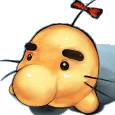
BrainWalker - ✔+
- Posts: 2857
- Joined: Sun Sep 08, 2002 8:59 pm
Re: *Charges through the topic, trailing Porings*
Priam is a man who enjoys his combos, and for that reason I strongly suggest he kick male archer to the curb and pick up female archer. Female archer actually has a reason to melee because you can chain into midair Arrow Shower from her Shooter Tackle (<span style="font-family:times new roman; ">→ →+L</span>) for ludicrous in-your-face damage. If you're good, anyway. Sometimes Shooter Tackle will move you behind your target, but I've found that if you time it right you can actually turn around after inputting the DD movement for Arrow Shower. Which reminds me, I need to experiment with that some more.
The second biggest problem female archer has is the same one that the male archer has: dealing with lots of mobs that are too short for Arrow Repel (<span style="font-family:times new roman; ">↓↘ →+L</span>). Male archer has arrows that actually fall to the ground, and his Shooter Tackle covers a respectable amount of ground. Archer girl can wipe out just about any mob with an arrow shower, but if you don't have SP to burn, her low shot pierces, which makes it super awesome for taking out tightly packed groups of enemies. Still, you're not going to find anything on either archer that's as effective as Magnum Break or Thunder Storm for culling a screen-full of annoying, tiny mobs :( <p><div style="text-align:center"> </div></p>Edited by: [url=http://p068.ezboard.com/brpgww60462.showUserPublicProfile?gid=brainwalker>BrainWalker</A]
</div></p>Edited by: [url=http://p068.ezboard.com/brpgww60462.showUserPublicProfile?gid=brainwalker>BrainWalker</A]  at: 8/2/06 10:07
at: 8/2/06 10:07
The second biggest problem female archer has is the same one that the male archer has: dealing with lots of mobs that are too short for Arrow Repel (<span style="font-family:times new roman; ">↓↘ →+L</span>). Male archer has arrows that actually fall to the ground, and his Shooter Tackle covers a respectable amount of ground. Archer girl can wipe out just about any mob with an arrow shower, but if you don't have SP to burn, her low shot pierces, which makes it super awesome for taking out tightly packed groups of enemies. Still, you're not going to find anything on either archer that's as effective as Magnum Break or Thunder Storm for culling a screen-full of annoying, tiny mobs :( <p><div style="text-align:center">
 </div></p>Edited by: [url=http://p068.ezboard.com/brpgww60462.showUserPublicProfile?gid=brainwalker>BrainWalker</A]
</div></p>Edited by: [url=http://p068.ezboard.com/brpgww60462.showUserPublicProfile?gid=brainwalker>BrainWalker</A]  at: 8/2/06 10:07
at: 8/2/06 10:07- Choark
Re: *Charges through the topic, trailing Porings*
And mine won't install properly and won't run at all.
Saddness. <p><div style="text-align:center"> </div>
<div style="text-align:center"> </div>
</div>
<div style="text-align:center"> </div></p>
Saddness. <p><div style="text-align:center"> </div>
<div style="text-align:center">
 </div>
</div>
<div style="text-align:center"> </div></p>
-

Dragon Sage007 - Property of the USMC
- Posts: 848
- Joined: Fri Jun 14, 2002 9:36 pm
Re: *Charges through the topic, trailing Porings*
Hoi. A note for fellow XP users who have not figured this out-because Shaun had to tell me how to do it, I'll explain it to others.
Right-click on the .exe file. Go to properties. Go to compatability. Click 'Run in compatability mode.' Make it Windows 2000. WORKING RO, TADA!
...I find it annoying, honestly, but what can ya do? <p><hr /><div style="text-align:center"> </div></p>
</div></p>
Right-click on the .exe file. Go to properties. Go to compatability. Click 'Run in compatability mode.' Make it Windows 2000. WORKING RO, TADA!
...I find it annoying, honestly, but what can ya do? <p><hr /><div style="text-align:center">
 </div></p>
</div></p>- Choark
Re: *Charges through the topic, trailing Porings*
No offence but: I can read.
If I say its not working its because I tried stuff and it still doesn't work.
However thankyou for trying to help. <p><div style="text-align:center"> </div>
<div style="text-align:center"> </div>
</div>
<div style="text-align:center"> </div></p>Edited by: [url=http://p068.ezboard.com/brpgww60462.showUserPublicProfile?gid=choark>Choark</A]  at: 8/2/06 14:51
at: 8/2/06 14:51
If I say its not working its because I tried stuff and it still doesn't work.
However thankyou for trying to help. <p><div style="text-align:center"> </div>
<div style="text-align:center">
 </div>
</div>
<div style="text-align:center"> </div></p>Edited by: [url=http://p068.ezboard.com/brpgww60462.showUserPublicProfile?gid=choark>Choark</A]
 at: 8/2/06 14:51
at: 8/2/06 14:51- E Mouse
Re: *Charges through the topic, trailing Porings*
Speaking of Choark.

Novice is surprisingly good, if used well. Unfortunately, every single one of their stat-based 'special moves' sucks ass. Except for the INT-based explosion one, which rocks.
Clumsy setup + bizzare hit windows + huge recovery time = sadness.
Level 9 is (very) short, but entertaining.
I'll have to decide on what character to make next, now... I'm tempted to make a more int-focused novice to see just how much exp one can rack up in Arena 29, but I guess we'll see.
Whee.
Where is it giving you trouble, Cho? <p><hr />
<span style="font-size:xx-small;">"Their rhetoric... You didn't put communists in his bed did you!" came Amber's indignant reply.
"Why not? All I had to do was open a gate to his bed and stick up a sign saying 'Hot virgin willing to make the ultimate sacrifice in the name of international socialist fraternity.'"</span>
<span style="color:blue;font-size:xx-small;">Excaliburned:</span> <span style="font-size:xx-small;">Ah yes, I'm thinking of having the USS Bob be preserved outside the Arena as a monument of sorts</span></p>Edited by: [url=http://p068.ezboard.com/brpgww60462.showUserPublicProfile?gid=emouse>E]  at: 8/2/06 18:55
at: 8/2/06 18:55

Novice is surprisingly good, if used well. Unfortunately, every single one of their stat-based 'special moves' sucks ass. Except for the INT-based explosion one, which rocks.
Clumsy setup + bizzare hit windows + huge recovery time = sadness.
Level 9 is (very) short, but entertaining.
I'll have to decide on what character to make next, now... I'm tempted to make a more int-focused novice to see just how much exp one can rack up in Arena 29, but I guess we'll see.
Whee.
Where is it giving you trouble, Cho? <p><hr />
<span style="font-size:xx-small;">"Their rhetoric... You didn't put communists in his bed did you!" came Amber's indignant reply.
"Why not? All I had to do was open a gate to his bed and stick up a sign saying 'Hot virgin willing to make the ultimate sacrifice in the name of international socialist fraternity.'"</span>
<span style="color:blue;font-size:xx-small;">Excaliburned:</span> <span style="font-size:xx-small;">Ah yes, I'm thinking of having the USS Bob be preserved outside the Arena as a monument of sorts</span></p>Edited by: [url=http://p068.ezboard.com/brpgww60462.showUserPublicProfile?gid=emouse>E]
 at: 8/2/06 18:55
at: 8/2/06 18:55- Choark
Re: *Charges through the topic, trailing Porings*
Doesn't install properly. Never seems to get to 100% though it does suddenly end. It does make an icon though and I've tried running it various ways but no dice.
I even tried downloading it again just in case but no luck.
Shame as this sounds like a laugh. <p><div style="text-align:center"> </div>
<div style="text-align:center"> </div>
</div>
<div style="text-align:center"> </div></p>
I even tried downloading it again just in case but no luck.
Shame as this sounds like a laugh. <p><div style="text-align:center"> </div>
<div style="text-align:center">
 </div>
</div>
<div style="text-align:center"> </div></p>
-
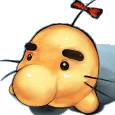
BrainWalker - ✔+
- Posts: 2857
- Joined: Sun Sep 08, 2002 8:59 pm
Taken from the RBO forums.

You can download the installer at the Download Section.
If the downloaded files is a RAR file, you need WinRAR to extract the file. To extract using WinRAR, right click on one of the downloaded file and choose to extract the file. If the downloaded file or the extracted file is a single executable installer, follow the next step. If it isn't, skip the next part until the <font color="darkblue">blue colored note</font>.
<font color="darkred"><ul>------[ In Case of Error ]--------------------------------------------------------------------------------------
<li>You encounter an error message while extracting the RAR file
It means that part of your downloaded rar file is corrupt, so you need to redownload that corrupt part and retry extracting.
-----------------------------------------------------------------------------------------------------------------
</ul></font>Assuming the downloaded file is an executable installer, double click your RBO installer, and the installation dialog appears. Just press next several times to install. You can also change the installation path. For this explanation, I will be using <font face="courier"><font color="#997755">H:\RBO\v1</font></font> as my install path.
image
Usually, the installer get stuck/not responding at 1 - 2% when installing <font face="courier"><font color="#997755">BG02.PAC</font></font>. Just be patient and leave it be for 10 to 20 minutes. In the end, you should have a message that RBO has been successfully installed.<font color="darkred"><ul>------[ In Case of Error ]--------------------------------------------------------------------------------------
<li>You encounter "This file contains invalid data" message while installing
If you encounter this error message while installing, most likely you have downloaded the single executable installer. This message means that your download is corrupt and you need to redownload the whole thing. It is better to download the RAR version of the installer, because if your RAR extraction went perfectly without any error, that is a guarantee that the extracted files will not corrupt.
<li>You encounter another error message while installing
Make sure that your path and folder name in the address bar do not contain any non-standard character. Rename the folder if there is any.
-----------------------------------------------------------------------------------------------------------------
</ul></font><font color="darkblue"><ul>------[ In Case You are Not Installing from a CD Image File, Start Here]----------------------------------
<li>Extract the downloaded file first
If you download another type of RAR or extractor installer file, run it first and extract it to your hard disk. The extracted files should be similar to the first screenshot after this note. For the next explanation, I will be using <font face="courier"><font color="#557799">H:\RBO\v1</font></font> as my extracted file / installed folder.
<li>Make sure all files are not set as <font face="courier"><font color="#557799">Read Only</font></font>
Right click the whole folder, choose <font face="courier"><font color="#557799">Properties</font></font>. Uncheck the <font face="courier"><font color="#557799">Read Only</font></font> attributes, select OK, and apply changes to folder, subfolder and files inside [whole files]. In case it's already unchecked, check it, apply it for the whole files, then uncheck it again, and apply to the whole files again.
<li>Make sure the <font face="courier"><font color="#557799">DATA\SaveData</font></font> folder exists
Browse to your extracted file, inside the <font face="courier"><font color="#557799">DATA</font></font> folder. Make sure that there is a <font face="courier"><font color="#557799">SaveData</font></font> folder inside the <font face="courier"><font color="#557799">DATA</font></font> folder. In case it is not there, create a new folder inside your <font face="courier"><font color="#557799">DATA</font></font> folder and rename it to <font face="courier"><font color="#557799">SaveData</font></font>.
-----------------------------------------------------------------------------------------------------------------
</ul></font>If you check your installed RBO folder, you will find <font face="courier"><font color="#997755">rbo.exe</font></font> and <font face="courier"><font color="#997755">Config.exe</font></font> inside.
image
You can start playing RBO by double clicking <font face="courier"><font color="#997755">rbo.exe</font></font>. Game config can be changed in the <font face="courier"><font color="#997755">Config.exe</font></font>. If you experience slowdown/lag while playing RBO, try to set everything in the config to minimum/lowest.<font color="darkred"><ul>------[ In Case of Error ]--------------------------------------------------------------------------------------
<li>When you double click the <font face="courier"><font color="#997755">rbo.exe</font></font>, it does not run or dissappear in 1 or 2 second
Try to change your compatibility. Right click your <font face="courier"><font color="#997755">rbo.exe</font></font>, and select <font face="courier"><font color="#997755">Properties</font></font>. Click on the <font face="courier"><font color="#997755">Compatibility</font></font> tab, check the <font face="courier"><font color="#997755">Run this program in compatibility mode for</font></font> checkbox and select <font face="courier"><font color="#997755">Windows 2000</font></font> from the drop down list.
[ Click here for screenshot ]
<li>There is no <font face="courier"><font color="#997755">Config.exe</font></font> in your RBO folder
Check your RBO version by running the game and look at the version number in the lower right section of the Main Menu.
[ Click here for screenshot ]
If your version is v1.000, you need to patch your RBO. Open French Bread's RBO site, search [Ctrl + F] for <font face="courier"><font color="#997755">RBO_update0204.exe</font></font>, and download it. Double click it and it will ask for extraction path. The extraction path does not matter. You can even delete the folder after the patching is done. Then it will ask for your RBO folder, which is <font face="courier"><font color="#997755">H:\RBO\v1</font></font> in my case. After the patching is done, your RBO version should become v1.100. The <font face="courier"><font color="#997755">Config.exe</font></font> should now appear in your RBO folder.
<li>The screen goes to blank after the <font face="courier"><font color="#997755">Thanks Gravity</font></font> screen
Your computer might missing the codec and not able to play the opening movie. Try to open your <font face="courier"><font color="#997755">DATA\Movie</font></font> folder, which is <font face="courier"><font color="#997755">H:\RBO\v1\DATA\Movie</font></font> in my case. Rename the <font face="courier"><font color="#997755">opening.mpg</font></font> into anything else. This will make RBO bypass the opening movie.
-----------------------------------------------------------------------------------------------------------------
</ul></font>If your installation was done, it is safe to delete other file other than your RBO folder, which is <font face="courier"><font color="#997755">H:\RBO\v1</font></font> in my case. Just to be safe, move it to Recycle Bin and try playing some stage for testing. In case the game does not work somehow, restore the file to its previous location. <p><div style="text-align:center">
 </div></p>
</div></p>- Choark
Re: Taken from the RBO forums.
*reads through - nods*
Well at least the getting stuck is normal.. though fine got as far as 10% before dying, though I did leave it as my comp was still working and chugging a way.
... hmm Maybe I was just unlucky and got a dodgy download or three.
Well, thanks again. Not sure if any of this is new but I'll give it another go later, after I'm done downloading all of the Justice League Unlimited series.
Again thanks, and sorry for being snippy earlier =( Lack of sleep sometimes make s a Crabby Cho. <p><div style="text-align:center"> </div>
<div style="text-align:center"> </div>
</div>
<div style="text-align:center"> </div></p>
Well at least the getting stuck is normal.. though fine got as far as 10% before dying, though I did leave it as my comp was still working and chugging a way.
... hmm Maybe I was just unlucky and got a dodgy download or three.
Well, thanks again. Not sure if any of this is new but I'll give it another go later, after I'm done downloading all of the Justice League Unlimited series.
Again thanks, and sorry for being snippy earlier =( Lack of sleep sometimes make s a Crabby Cho. <p><div style="text-align:center"> </div>
<div style="text-align:center">
 </div>
</div>
<div style="text-align:center"> </div></p>
- E Mouse
Re: Taken from the RBO forums.
Yeah, the download site Reako linked is pretty unreliable. Try a torrent instead if you don't have at least a cable-speed connection. Or it ever stops at any point for any reason.
Yeah, I really didn't like that site. :{ <p><hr />
<span style="font-size:xx-small;">"Their rhetoric... You didn't put communists in his bed did you!" came Amber's indignant reply.
"Why not? All I had to do was open a gate to his bed and stick up a sign saying 'Hot virgin willing to make the ultimate sacrifice in the name of international socialist fraternity.'"</span>
<span style="color:blue;font-size:xx-small;">Excaliburned:</span> <span style="font-size:xx-small;">Ah yes, I'm thinking of having the USS Bob be preserved outside the Arena as a monument of sorts</span></p>
Yeah, I really didn't like that site. :{ <p><hr />
<span style="font-size:xx-small;">"Their rhetoric... You didn't put communists in his bed did you!" came Amber's indignant reply.
"Why not? All I had to do was open a gate to his bed and stick up a sign saying 'Hot virgin willing to make the ultimate sacrifice in the name of international socialist fraternity.'"</span>
<span style="color:blue;font-size:xx-small;">Excaliburned:</span> <span style="font-size:xx-small;">Ah yes, I'm thinking of having the USS Bob be preserved outside the Arena as a monument of sorts</span></p>
-
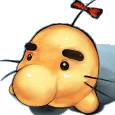
BrainWalker - ✔+
- Posts: 2857
- Joined: Sun Sep 08, 2002 8:59 pm
Re: Taken from the RBO forums.
this screencap is amusing, even if it doesn't belong to me. <p><div style="text-align:center"> </div></p>
</div></p>
 </div></p>
</div></p>- E Mouse
Re: Taken from the RBO forums.
Damn, nice. I haven't even managed anything like that. XD
Though, I guess it would be possible if you let all the mushrooms fall before using Explosion... <p><hr />
<span style="font-size:xx-small;">"Their rhetoric... You didn't put communists in his bed did you!" came Amber's indignant reply.
"Why not? All I had to do was open a gate to his bed and stick up a sign saying 'Hot virgin willing to make the ultimate sacrifice in the name of international socialist fraternity.'"</span>
<span style="color:blue;font-size:xx-small;">Excaliburned:</span> <span style="font-size:xx-small;">Ah yes, I'm thinking of having the USS Bob be preserved outside the Arena as a monument of sorts</span></p>
Though, I guess it would be possible if you let all the mushrooms fall before using Explosion... <p><hr />
<span style="font-size:xx-small;">"Their rhetoric... You didn't put communists in his bed did you!" came Amber's indignant reply.
"Why not? All I had to do was open a gate to his bed and stick up a sign saying 'Hot virgin willing to make the ultimate sacrifice in the name of international socialist fraternity.'"</span>
<span style="color:blue;font-size:xx-small;">Excaliburned:</span> <span style="font-size:xx-small;">Ah yes, I'm thinking of having the USS Bob be preserved outside the Arena as a monument of sorts</span></p>
-
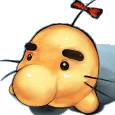
BrainWalker - ✔+
- Posts: 2857
- Joined: Sun Sep 08, 2002 8:59 pm
Re: Taken from the RBO forums.
Man, those arena missions after 40 are insane. <p><div style="text-align:center"> </div></p>
</div></p>
 </div></p>
</div></p>-

Dragon Sage007 - Property of the USMC
- Posts: 848
- Joined: Fri Jun 14, 2002 9:36 pm
Re: Taken from the RBO forums.
Dammit BW, you broke the 69th post. I was enjoying the fact that, no matter what, when nobody posted, I could at least still be amused by rBO being at 69.
Ass. You just shattered my dreams. :{ <p><hr /><div style="text-align:center"> </div></p>
</div></p>
Ass. You just shattered my dreams. :{ <p><hr /><div style="text-align:center">
 </div></p>
</div></p>-

PriamNevhausten - Holy Order of the Crimson Ballpoint
- Posts: 2854
- Joined: Fri Aug 09, 2002 4:10 pm
Re: Taken from the RBO forums.
Fixed. Just for you. =D <p><span style="font-size:xx-small;">"It's in the air, in the headlines in the newspapers, in the blurry images on television. It is a secret you have yet to grasp, although the first syllable has been spoken in a dream you cannot quite recall." --Unknown Armies</span></p>
- NamagomiMk0
- Posts: 1223
- Joined: Tue Apr 23, 2002 1:47 am
Re: Taken from the RBO forums.
Does anyone else think that Arena Battle #44 is ridiculously stupid? <p>"DO YOU THINK YOU CAN DEFEAT US? OUR TREASURE MAY BE HEAVY, BUT WE ARE LIGHT AS WIND. ONLY MAGICS MAY HURT US, BUT ONLY WE KNOW WHICH ONES." --Omoikane, Digital Devil Saga 2</p>
-
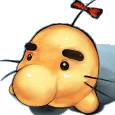
BrainWalker - ✔+
- Posts: 2857
- Joined: Sun Sep 08, 2002 8:59 pm
Re: Taken from the RBO forums.
I did at first, but once you get the hang of it it's kinda fun! It's nice to have a break from the "HERE, HAVE A BUNCH OF BOSSES!" stages. <p><div style="text-align:center"> </div></p>
</div></p>
 </div></p>
</div></p>- NamagomiMk0
- Posts: 1223
- Joined: Tue Apr 23, 2002 1:47 am
Re: Taken from the RBO forums.
Not really. I find it quite frustrating, amongst other things--after all, what else would it be when you have no dash-cancellable attacks with decent speed and coverage? <p>"DO YOU THINK YOU CAN DEFEAT US? OUR TREASURE MAY BE HEAVY, BUT WE ARE LIGHT AS WIND. ONLY MAGICS MAY HURT US, BUT ONLY WE KNOW WHICH ONES." --Omoikane, Digital Devil Saga 2</p>
- E Mouse
Re: Taken from the RBO forums.
Some classes have more trouble with that than others, yeah.
Hell, I don't have any idea how it's even possible for male novices... <p><hr />
<span style="font-size:xx-small;">"Their rhetoric... You didn't put communists in his bed did you!" came Amber's indignant reply.
"Why not? All I had to do was open a gate to his bed and stick up a sign saying 'Hot virgin willing to make the ultimate sacrifice in the name of international socialist fraternity.'"</span>
<span style="color:blue;font-size:xx-small;">Excaliburned:</span> <span style="font-size:xx-small;">Ah yes, I'm thinking of having the USS Bob be preserved outside the Arena as a monument of sorts</span></p>
Hell, I don't have any idea how it's even possible for male novices... <p><hr />
<span style="font-size:xx-small;">"Their rhetoric... You didn't put communists in his bed did you!" came Amber's indignant reply.
"Why not? All I had to do was open a gate to his bed and stick up a sign saying 'Hot virgin willing to make the ultimate sacrifice in the name of international socialist fraternity.'"</span>
<span style="color:blue;font-size:xx-small;">Excaliburned:</span> <span style="font-size:xx-small;">Ah yes, I'm thinking of having the USS Bob be preserved outside the Arena as a monument of sorts</span></p>
- NamagomiMk0
- Posts: 1223
- Joined: Tue Apr 23, 2002 1:47 am
Re: Taken from the RBO forums.
It's a Thief-optimized battle, I would say. <p>"DO YOU THINK YOU CAN DEFEAT US? OUR TREASURE MAY BE HEAVY, BUT WE ARE LIGHT AS WIND. ONLY MAGICS MAY HURT US, BUT ONLY WE KNOW WHICH ONES." --Omoikane, Digital Devil Saga 2</p>Edited by: [url=http://p068.ezboard.com/brpgww60462.showUserPublicProfile?gid=namagomimk0>NamagomiMk0</A] at: 8/8/06 16:38
- E Mouse
Re: Taken from the RBO forums.
Thieves have an easy time with it, yes. My swordie and merchant didn't have too much trouble, either. Acolyte did okay. Archer was toughest. Surprisingly, my female mage didn't have too tough a time with it. Try playing with weak attacks (preferably standing) and diagonal jumps instead of side dashes. Some classes have great aerial weak attacks, too. (Look for ones that still do damage after the initial press-attack, and/or that can be spammed even if you miss.) It's all about learning the hit areas of the attacks you have, and the nuances of your character's movement.
Though I wish there was a 'retry' option. And that it didn't do the 'oshit, you suck' fail scenario every time you screw up. >: <p><hr />
<span style="font-size:xx-small;">"Their rhetoric... You didn't put communists in his bed did you!" came Amber's indignant reply.
"Why not? All I had to do was open a gate to his bed and stick up a sign saying 'Hot virgin willing to make the ultimate sacrifice in the name of international socialist fraternity.'"</span>
<span style="color:blue;font-size:xx-small;">Excaliburned:</span> <span style="font-size:xx-small;">Ah yes, I'm thinking of having the USS Bob be preserved outside the Arena as a monument of sorts</span></p>
Though I wish there was a 'retry' option. And that it didn't do the 'oshit, you suck' fail scenario every time you screw up. >: <p><hr />
<span style="font-size:xx-small;">"Their rhetoric... You didn't put communists in his bed did you!" came Amber's indignant reply.
"Why not? All I had to do was open a gate to his bed and stick up a sign saying 'Hot virgin willing to make the ultimate sacrifice in the name of international socialist fraternity.'"</span>
<span style="color:blue;font-size:xx-small;">Excaliburned:</span> <span style="font-size:xx-small;">Ah yes, I'm thinking of having the USS Bob be preserved outside the Arena as a monument of sorts</span></p>
-

PriamNevhausten - Holy Order of the Crimson Ballpoint
- Posts: 2854
- Joined: Fri Aug 09, 2002 4:10 pm
Re: Taken from the RBO forums.
Is it just me, or did anyone else hear during this process that it is possible to play it over a LAN? If so, does anyone know HOW? <p><span style="font-size:xx-small;">"It's in the air, in the headlines in the newspapers, in the blurry images on television. It is a secret you have yet to grasp, although the first syllable has been spoken in a dream you cannot quite recall." --Unknown Armies</span></p>
- Choark
Re: Taken from the RBO forums.
This game kicks so much ass its fantastic.
Seriously I'm all wah woo Kazaaam!
Good stuff. <p><div style="text-align:center"> </div>
<div style="text-align:center"> </div>
</div>
<div style="text-align:center"> </div></p>
Seriously I'm all wah woo Kazaaam!
Good stuff. <p><div style="text-align:center"> </div>
<div style="text-align:center">
 </div>
</div>
<div style="text-align:center"> </div></p>
- E Mouse
Re: Taken from the RBO forums.
You people need to try getting USB gamepads and playing with friends. Me and my sister have a ball, when she bothers with playing. Unfortunately she prefers her new Sims game at the moment. :{ <p><hr />
<span style="font-size:xx-small;">"Their rhetoric... You didn't put communists in his bed did you!" came Amber's indignant reply.
"Why not? All I had to do was open a gate to his bed and stick up a sign saying 'Hot virgin willing to make the ultimate sacrifice in the name of international socialist fraternity.'"</span>
<span style="color:blue;font-size:xx-small;">Excaliburned:</span> <span style="font-size:xx-small;">Ah yes, I'm thinking of having the USS Bob be preserved outside the Arena as a monument of sorts</span></p>
<span style="font-size:xx-small;">"Their rhetoric... You didn't put communists in his bed did you!" came Amber's indignant reply.
"Why not? All I had to do was open a gate to his bed and stick up a sign saying 'Hot virgin willing to make the ultimate sacrifice in the name of international socialist fraternity.'"</span>
<span style="color:blue;font-size:xx-small;">Excaliburned:</span> <span style="font-size:xx-small;">Ah yes, I'm thinking of having the USS Bob be preserved outside the Arena as a monument of sorts</span></p>
- NamagomiMk0
- Posts: 1223
- Joined: Tue Apr 23, 2002 1:47 am
Re: Taken from the RBO forums.
I don't have any friends that live nearby. <p>"DO YOU THINK YOU CAN DEFEAT US? OUR TREASURE MAY BE HEAVY, BUT WE ARE LIGHT AS WIND. ONLY MAGICS MAY HURT US, BUT ONLY WE KNOW WHICH ONES." --Omoikane, Digital Devil Saga 2</p>
81 posts
• Page 2 of 3 • 1, 2, 3
Return to Kotoki's Bar and Inn
Who is online
Users browsing this forum: No registered users and 8 guests
 News
News
